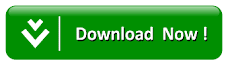How To Stop Tracking Your Own Visits From Google Analytics
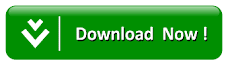
Take an Example; Let us assume you have an online shopping website having good traffic. However, high percentages of internal visitors (your own visits) are visiting the website to test different elements. This will increase the the overall number of hits to your website. Your report will display large number of visitors but it would be difficult to distinguish how many visits came from customers and how many were your own visits.
How to Create an IP Address Filter in Google Analytics?
To stop tracking your own visits you need to exclude your IP Address from Google Analytics so it does not tracks any hit that comes from a particular IP Address.
- Go to Whatismyipaddress.com and look up for your your IP Address. If you already know the IP Address which you want to filter, then skip this step.

- Login to your Google Analytics account and select the “Admin” link from the top menu.
- From the drop down, Select a property on which you will like to add a filter. Now, Go to All Filters >> +Add Filter.
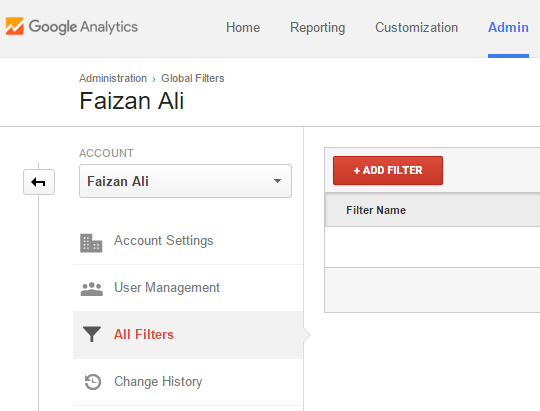
- Now give your filter a name, so it is easier for you to remember. In filter type, select "Predefined". In filter type, select “Exclude”. In source file or destination, select “Traffic from IP Address”. In Select expression field, choose “That equals to”.

- In the IP Address field, enter the IP address that you would like to filter (See step 1 to find your IP Address).
- Once you are done with customizing your filter, press “Save” button.